The PI Function in Excel returns the mathematical constant “pi.” To recap, PI is the ratio of a circle’s circumference and its diameter. Often, we would use the PI Function in Excel, especially when our business is required to do geometric calculations. These calculations entail calculating the area of a new office space, a new factory, etc.
When a human does a PI calculation, it will approximate PI as 3.14. However, Excel stores the value of PI accurately to 15 digits and up to 14 decimal places.
Syntax: = PI ()
The PI function syntax has the following arguments:
- There are no parameters or arguments for the PI function. The PI function returns pi which is a value of 3.14159265358979
Example: Let’s look at some Excel PI function examples and explore how to use the PI function as a worksheet function in Microsoft Excel:
Example 1:

Based on the Excel spreadsheet above, the following PI examples would return:
Syntax: =COS(PI()/4)
Result: 0.707106781
Syntax: =SIN(PI()/2)
Result: 1
Syntax: =3*PI()/2
Result: 4.71238898
Syntax: =2*PI()*12
Result: 75.39822369
Syntax: =PI()/2
Result: 1.570796327
Syntax: =PI()*4^2
Result: 50.26548246
Example 2:
To convert an angle measured in radians that is in terms of π, the DEGREES function can be used to get the corresponding angle in degrees:
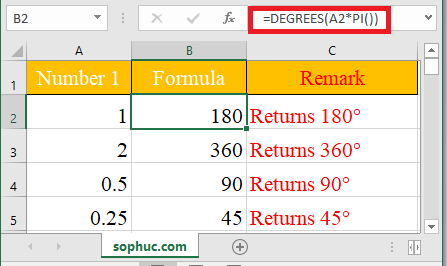
Syntax: =DEGREES(A2*PI())
Based on the Excel spreadsheet above, the following PI examples would return:
Syntax: =DEGREES(A2*PI())
Result: 360
Syntax:=DEGREES(A2*PI())
Result: 90
Syntax: =DEGREES(A2*PI())
Result: 45
Note: The PI function returns the value of π (pi) accurate to 15 digits. The value of π represents a half-turn in radians and appears in many formulas relating to the circle.